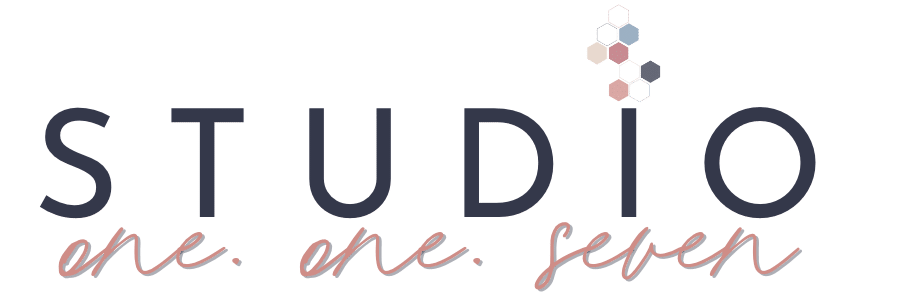How To Set Up Google Search Console For Your Website
Google Search Console is a complimentary online service offered by Google, which assists website owners and webmasters in overseeing and enhancing the visibility of their websites in Google’s search results. Its various tools and reports provide valuable information about how Google perceives and indexes your website. Essentially, Google Search Console aims to help you optimize your website’s visibility in Google’s search results.
How To Setup Google Search Console
- Go to the Google Search Console website using your preferred web browser.
- Sign in with your Google account. If you don’t have one, you can create a new account.
- On the Google Search Console home page, click on the “Start Now” button.
- In the “URL prefix” field, enter your WordPress website’s full URL, including the “https://” prefix.
- Click on the “Continue” button.
- Choose a verification method to verify your ownership of the website. Google Search Console offers several methods, including HTML file upload, HTML tag, domain name provider, or Google Analytics. Select the method that suits you best.
- Follow the specific instructions provided by Google for your chosen verification method. For example:
- If you choose the HTML file upload method, download the verification HTML file provided by Google, and upload it to your WordPress website’s root directory using an FTP client or file manager. Once uploaded, click on the “Verify” button in Google Search Console.
- If you choose the HTML tag method, copy the HTML tag provided by Google and paste it into the header section of your WordPress website’s theme. Save the changes and click on the “Verify” button in Google Search Console.
- If you choose the domain name provider method, select your domain registrar from the list and follow the specific instructions provided by your registrar to complete the verification process.
- If you choose the Google Analytics method, select the Google Analytics account associated with your WordPress website and click on the “Verify” button.
- Once the verification process is successful, you will gain full access to Google Search Console for your WordPress website. From there, you can submit your sitemap, check for crawl errors, monitor website performance, and utilize the various features and insights offered by Google Search Console to optimize your website’s visibility in Google search results.
Remember to regularly check Google Search Console for any notifications, crawl errors, or issues that may affect your WordPress website’s performance and take appropriate actions to address them.