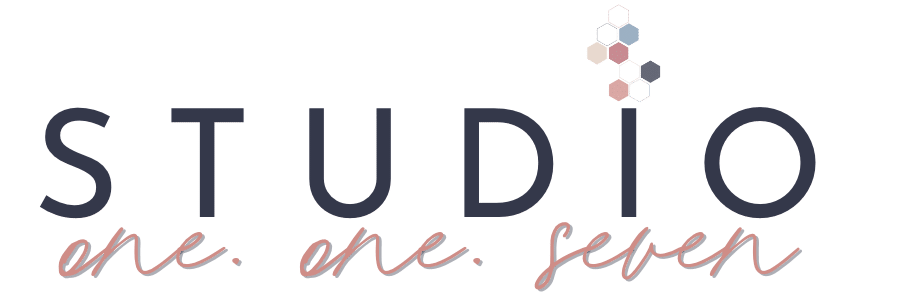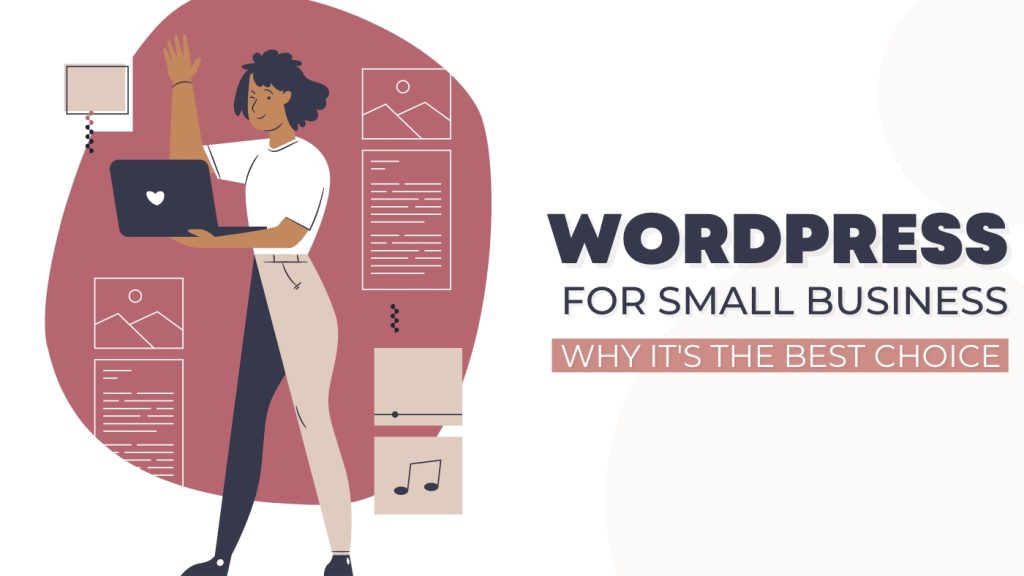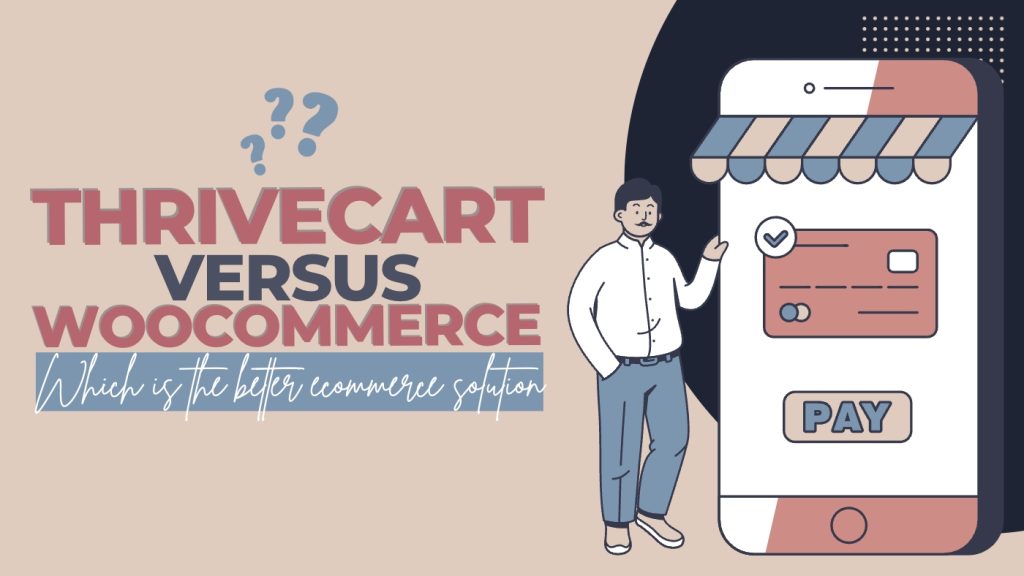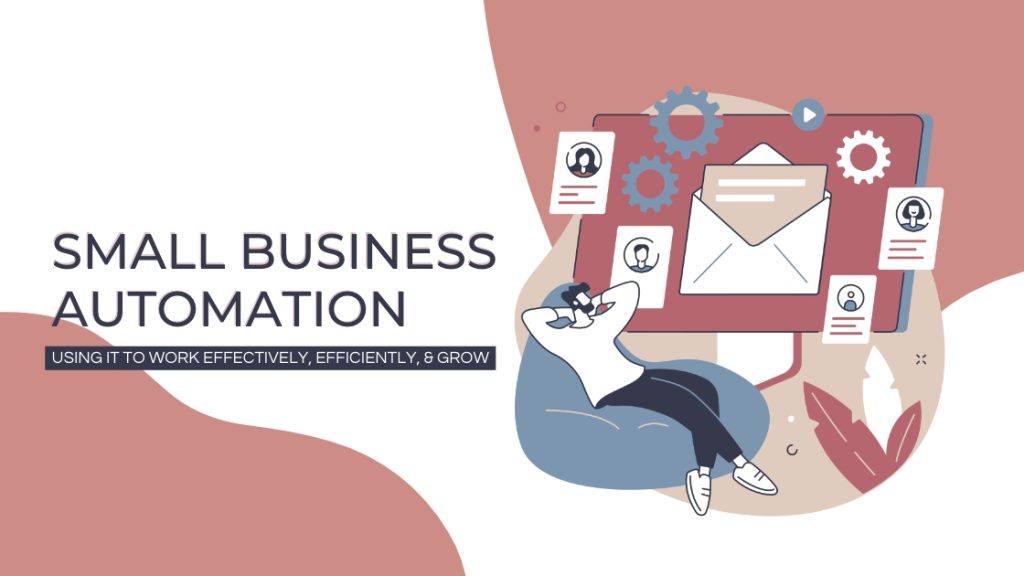Categories and Tags in WordPress | What Are They and How To Use Them

The links in this post may be affiliate links. That means that if you click them and make a purchase, this site makes a commission. It will have no impact on the price you pay or the experience of your purchase.
WordPress Categories and Tags are a great way to organize your content and keep your website organized. They are two different ways of labeling your posts and pages, and they can help visitors quickly find the content they are looking for, help search engines understand the content you offer, and allows you to organize and easily display content on your website.
WordPress categories help you group related content together, while Tags can describe specific details about a post or page.
Understanding how to use these tools properly is key to creating an effective website using WordPress.
In this blog post, we’ll cover the basics of WordPress Categories and Tags and best practices related to them.
What Are WordPress Categories?
WordPress Categories are a way to organize and group your posts and pages based on specific topics or themes.
They act as content pillars that define the different areas or types of content on your website.
Think of categories as folders that hold similar posts together, making it easier for visitors to navigate your site and find the specific content they want.
From a technical perspective, WordPress Categories are a taxonomy that can classify and categorize content. Each category is assigned a unique identifier, which is used to organize and display content on your website.
When you create a new post or page, you can assign it to one or multiple categories, depending on its relevance.
Categories and SEO
Categories also play a crucial role in SEO optimization.
By using relevant and descriptive category names, you’re helping search engines understand the content of your website. This can improve your website’s visibility in search results, making it more discoverable to potential visitors.
When creating categories, it’s important to think about the different topics or themes covered on your website and choose broad and descriptive names for your categories.
This will ensure that your content is properly organized and easy to navigate.
Additionally, regularly reviewing and updating your categories will help keep your website clean and organized, providing a better user experience for your visitors.
Categories and Structure
Categories help you create a hierarchical structure for your content. For example, if you have a cooking blog, your categories might include “Breakfast,” “Lunch,” “Dinner,” and “Dessert.” Within each category, you can further organize your content with subcategories. Allowing visitors to easily navigate your site and find the specific type of content they’re interested in.
Categories and Menus
In addition to organizing your content, categories can also be used to create dynamic menus and navigation bars on your website.
By linking your categories to the menu, visitors can easily access different sections of your site directly from the navigation bar.
WordPress categories are a powerful tool for organizing and structuring your content. By creating a well-thought-out category system, you can improve the user experience on your website and make it easier for visitors to find the information they’re looking for.
What Are WordPress Tags
WordPress Tags are the labels or keywords you use to describe your posts and pages.
They help you give more specific information about your content, like when you write a book report and include words like “adventure” or “mystery” to describe the story. Tags in WordPress do the same thing.
For example, if you write a blog post about your trip to the beach, you can use Tags like “beach,” “sun,” “sand,” and “waves” to describe what your post is about. This way, when someone searches for “beach” on your website, they will find all the posts with that Tag.
Tags are different from Categories because they are not organized hierarchically.
You can add as many Tags as you want to a single post or page, and they can be more specific than Categories. It’s like adding extra details to your post to make finding it more accessible.
The following section discusses creating Categories and Tags in WordPress!
How to Create Categories & Tags
Creating categories and tags in WordPress is easy! Let me show you how.
How To Create WordPress Categories
First, let’s talk about categories. There are two ways to add categories and tags:
- From within a blog post
- From the Dashboard Post section
To add a category from within a blog post, you just need to scroll down to the “Categories” section in the post editor. This is typically located on the right side of the screen.
You’ll see a box where you can type the category name you want to add. Press enter, and voila! Your post is now in that category.
You will also see categories that already exist and can make a selection from there as well.
But what if you want to add a new category that doesn’t exist yet? No problem! You can do that too.
Just click on the “Category” option in the Post Dashboard section.
A New page will pop up that lists your existing categories and where you can type in the name of your new category, select the slug, (or let it default to whatever the category is).
Optionally, you can also add descriptions for your categories that give more context and SEO value for your categories within search engines.
After that, just click the “Add New Category” button, and you’re good to go! Your new category is now available to use.
How To Create WordPress Tags
Now let’s talk about tags. Adding tags is just as simple as adding categories.
In the post editor, scroll down to the “Tags” section(usually found just below the categories).
You’ll see a box where you can type in the tags for your post. Just separate each tag with a comma. If the tag already exists, it will show up as you type it, and you can select it. As not to duplicate tags.
If you want to add a new tag that doesn’t exist yet, you can do that too. Similarly to how you create a new Category, Just click on the “Tag” option in the Post Dashboard section.
A New page will pop up that lists your existing tags, where you can type in the name of your new tag, select the slug, (or let it default to whatever the tag is).
Optionally, you can also add descriptions for your tags as well.
After that, just click the “Add New Tag” button, and you’re good to go! Your new tag is now available to use.
See? Creating categories and tags in WordPress is super simple.
How To Edit Categories & Tags
Editing WordPress categories and tags is easy, just like creating them.
Once you log into your WordPress dashboard, follow these simple steps.
First, click on Posts > Categories from In your dashboard.
From there, you can edit your existing categories by clicking the category name and making necessary changes.
You can also delete a category if you no longer need it.
Just be careful because if you delete a category, all the posts assigned to that category will lose their category label.
I suggest re-assigning your posts to Other categories before deleting a category altogether.
To edit tags it is pretty much the same as categories.
Click on Posts > Tags In your dashboard.
From there, you can edit your existing tags by clicking on the tag name and making any changes needed.
You can also delete a tag if you no longer need it.
Best Practices for Categories and Tags
Now that you know what WordPress Categories and Tags are, let’s discuss some best practices for using them on your website.
These tips will help you keep your content organized and make it easier for visitors to find what they’re looking for.
How should I choose categories and tags for my website?
First, it’s important to choose relevant and descriptive Categories and Tags. Think about your content and select Categories that group similar posts together.
For example, if you have a food blog, you might have Categories like “Recipes,” “Restaurant Reviews,” and “Kitchen Tips.” This way, visitors can easily navigate your website and find the specific type of content they’re interested in.
When it comes to Tags, try to be specific and use keywords that describe the content of your post.
For example, if you’re writing a recipe for chocolate chip cookies, you might use Tags like “chocolate chip,” “cookies,” and “baking.” This will help your post appear in search results when someone is looking for those specific terms.
When creating new categories, be sure to avoid duplicating or overlapping topics. Instead, aim for a clear, concise category structure representing your website’s main topics or themes.
How many categories should I have on my website?
Limiting the number of Categories and Tags you use is also a good idea. Too many can make your website feel cluttered and overwhelming. Stick to a few broad Categories and use Tags sparingly to keep things organized.
There is no set number of categories that you need to have on your website. Typically, having 5 to 10 categories will make it easier to organize your posts and improve the browsing experience for your visitors. Remember, categories are designed to group a large number of related posts. At the same time, tags are used to drill down more granularly.
How often should I update my website’s categories and tags?
Remember to review and update your Categories and Tags regularly.
As your website grows and evolves, you may find that some Categories or Tags are no longer relevant. Delete any outdated or unused ones to keep your website clean and organized.
As a good rule of thumb, we think it is best practice to audit your categories and tags annually.
How should I format my categories and tags on my website?
How does not matter as much as it does that you are consistent.
It’s important to maintain consistency when creating Categories and Tags.
Make sure to use the same format and style throughout your website to create a cohesive experience for your visitors. This means using consistent capitalization, punctuation, and wording for all your Categories and Tags.
It’s best to consolidate similar Categories or Tags into one, making it easier to navigate your website and improving your SEO.
Furthermore, consider the hierarchy of your Categories. WordPress allows you to create parent and child Categories, which can help further organize your content. For example, you can have a parent Category called “Desserts” with child Categories like “Cakes,” “Cookies,” and “Pies.”
This hierarchical structure helps visitors easily navigate to the specific type of content they’re interested in.
When it comes to Tags, it’s essential to avoid overusing them. Adding too many Tags to a single post can dilute its effectiveness and make it harder for search engines to understand the focus of your content. Instead, focus on using a few highly relevant and descriptive Tags that accurately represent the main topics of your post.
The ;TLDR About WordPress Categories
WordPress Categories and Tags are super cool tools that can help you organize your website and make it easier for people to find what they’re looking for.
Categories are like folders that group similar posts together, while Tags are like keywords that describe your content.
You can create categories and tags by following some simple steps in your WordPress dashboard. And if you ever need to make changes, editing them is a breeze!
Whether you’re writing about animals, recipes, or anything else, using categories and tags in WordPress is a great way to keep things organized and help your visitors find what they’re looking for. So go ahead and give it a try! You’ll be a pro in no time!

TaKenya
A life and business coach at TaKenya Hampton Coaching, owner of Studio117 Creative, and the girl behind the stove or drill at the Kenya Rae Blog. A total WordPress geek and lover of systems that help businesses run smoothly. My goal is to make things look good, work well, and help business owners reach their full potential—whether they’re working solo as a solopreneur or with a team.