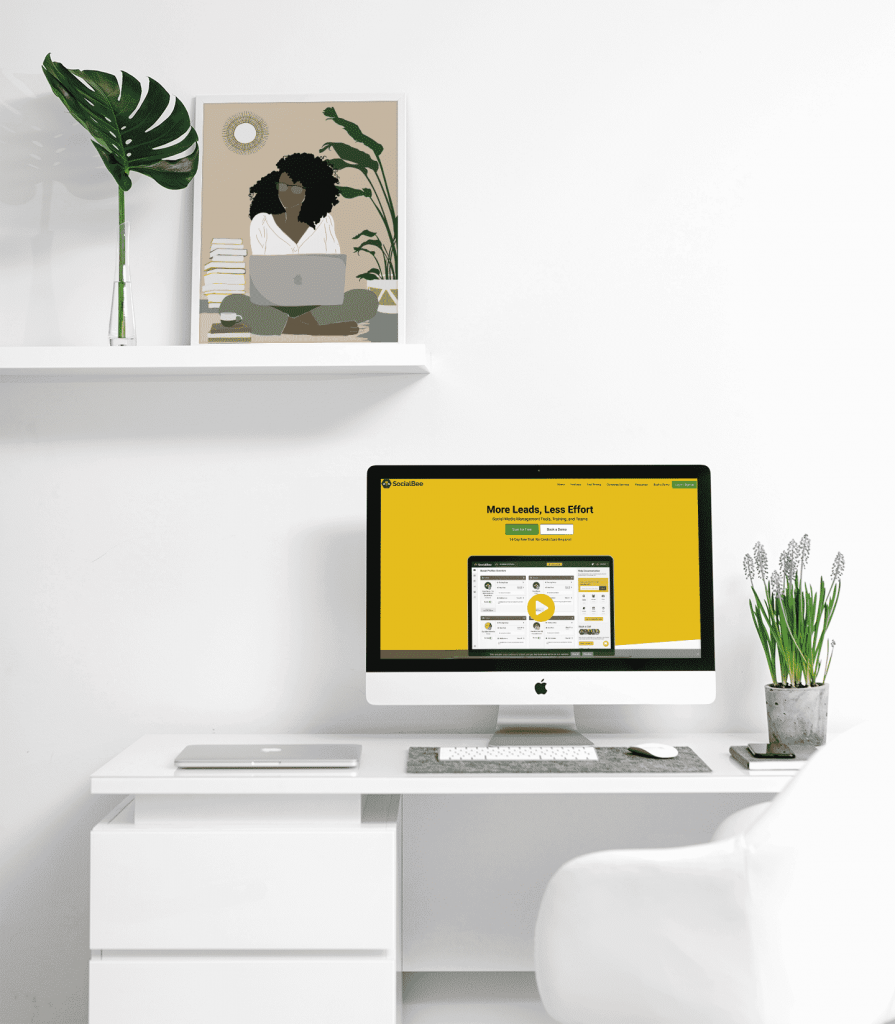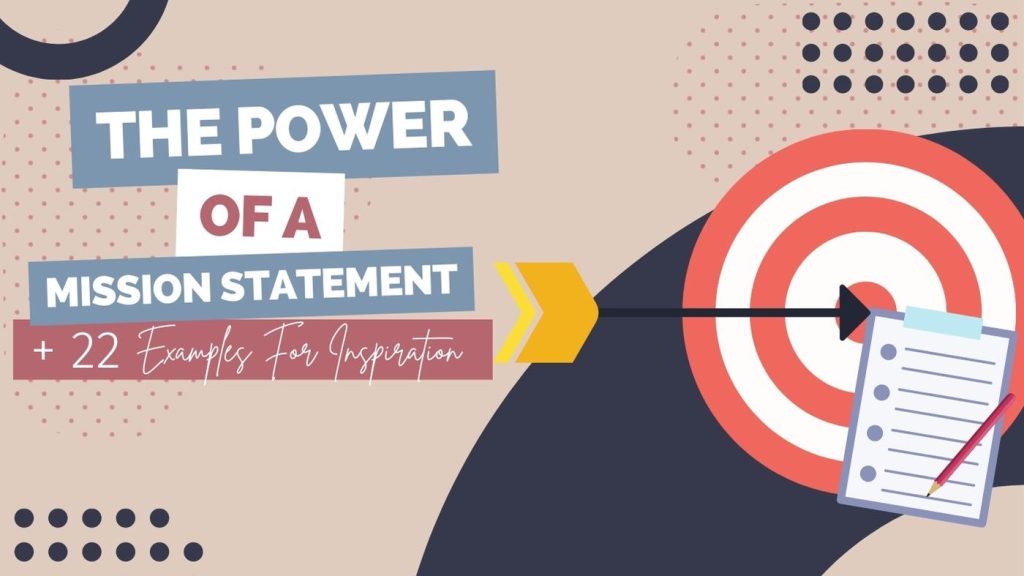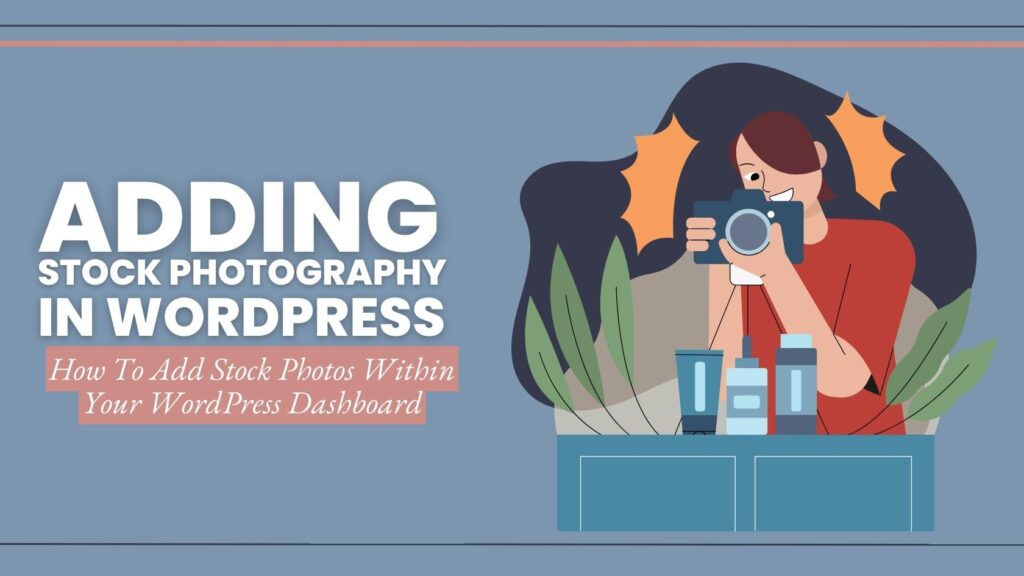Your cart is currently empty!
Everything You Want to Know About WordPress Reusable Blocks

Written By: TaKenya
Published: March 15, 2023
Modified: September 3, 2024

The links in this post may be affiliate links. That means that if you click them and make a purchase, this site makes a commission. It will have no impact on the price you pay or the experience of your purchase.
Whether new to the digital world or experienced, this blog post will help you gain confidence and expertise in using Reusable Blocks on WordPress. With these blocks, you can improve your content creation process and creativity.
In the fast-paced world of website development and content creation, time is of the essence. WordPress, as a leading content management system (CMS), continually evolves to cater to the needs of its users, and one of its most powerful features, Reusable Blocks, has transformed how content is managed and created.
This article will provide WordPress users with the skills and strategies to make the most of Reusable Blocks.
Throughout this guide, we will cover the creation, management, and incorporation of Reusable Blocks into your content creation process. We will also examine the most effective methods, advanced tactics, and the adaptability and potential of Reusable Blocks.
What Are WordPress Reusable Blocks?
WordPress Reusable Blocks are pre-designed content elements that can be saved and reused across posts, pages, or websites. Instead of recreating the same content multiple times, Reusable Blocks enable users to manage and maintain consistency throughout their website efficiently.
With Reusable Blocks, you can create custom elements such as call-to-action buttons, testimonials, pricing tables, contact forms, and more and save them as templates to be easily inserted wherever needed. This feature significantly streamlines content creation, making it a game-changer for website owners, bloggers, marketers, and developers.
Streamlining Content Creation Using Reusable Blocks
The significance of Reusable Blocks lies in the ability to enhance productivity and streamline the content creation process. Users can focus more on crafting engaging and valuable content by eliminating repetitive tasks, driving greater efficiency and creativity.
In addition, using Reusable Blocks on your website helps to maintain consistency in style, format, and branding across different pages. This creates a more cohesive user experience and strengthens your brand identity, resulting in a polished and professional website. Understanding WordPress Reusable Blocks
The purpose of WordPressReusable Blocks
As a content creator, you can access a wide range of content types that can be easily customized using the Gutenberg WordPress block editor. These blocks are versatile and can range from simple text sections to complex designs, making them an efficient way to manage and maintain consistency on your site.
One of the most valuable features of Reusable Blocks is their ability to save time and effort by allowing you to create content once and use it across different pages or even on various websites.
This is particularly useful for frequently used elements such as calls-to-action, banners, disclaimers, and copyright notices.
Overall, Reusable Blocks offer flexibility and convenience to content creators, making them an essential tool for building and managing your site.
Best Types of Content Suitable for Reusable Blocks
The beauty of Reusable Blocks lies in their flexibility and adaptability to a wide range of content types. Here are some examples of content suitable for Reusable Blocks:
Headers and Footers
Consistent branding elements like logos, site titles, or navigation menus that appear across multiple pages can be created as Reusable Blocks.
Testimonials
If you have a section dedicated to customer testimonials, creating a Reusable Block allows you to easily update and add new ones without manually recreating the layout each time.
Call-to-Action Buttons
Reusable Blocks can house various call-to-action buttons with different styles, sizes, and colors, making them readily available for any page that requires them.
Contact Forms
If you have a standard contact form on different pages, converting it into a Reusable Block can save you time and ensure uniformity.
Pricing Tables
Reusable Blocks are perfect for pricing tables, as they enable you to update pricing details across multiple pages with just one edit.
What Are The Advantages and Benefits of Using Reusable Blocks?
Using WordPress Reusable Blocks offers a host of advantages and benefits. Here are some to consider:
Time Efficiency
Reusable Blocks eliminate the need to recreate the same content repeatedly, saving you valuable time and reducing the risk of errors.
Consistency
Maintaining consistent design elements throughout your website becomes effortless, enhancing user experience and reinforcing your brand identity.
Ease of Updates
When you need to update a Reusable Block, the changes automatically reflect on all instances where the block is used, ensuring uniformity.
Streamlined Collaboration
If you’re working with a team on your website, Reusable Blocks facilitate easy collaboration by providing standardized content elements.
Flexibility and Customization
Despite being reusable, these blocks can still be customized for individual pages, allowing you to tailor content as needed.
By understanding the core concepts and benefits of WordPress Reusable Blocks, you’ll be better equipped to utilize this powerful feature to its fullest potential.
Creating and Managing Reusable Blocks
How To Create Reusable Blocks (Step-by-Step)
Creating Reusable Blocks in WordPress is a straightforward process within the Gutenberg block editor. Follow these simple steps to craft your first Reusable Block:
- Access the Block Editor. Navigate to your WordPress dashboard and open the editor for a new or existing page or post.
- Select a Block. Choose any block you want to turn into a Reusable Block. This can be a paragraph, image, button, or any other block available in the block editor.
- Block Customization. Customize the block to your preference by adding content, adjusting styling, and ensuring it represents the template you want to reuse.
- Block Settings. Once your block is customized, click on the block’s menu (three dots in the upper-right corner) to reveal the “Block” settings.
- Add to Reusable Blocks. From the “Block” settings, select “Add to Reusable Blocks.” A pop-up window will prompt you to provide a name for your new Reusable Block.
- Naming your Reusable Block. Give your Reusable Block a descriptive and easily recognizable name. This name will help you identify the block in your Reusable Blocks library.
- Save your Reusable Block. Click “Save” to save the block as a Reusable Block.
Your newly created Reusable Block is saved and can be used throughout your website.
How to find reusable blocks in WordPress
Finding your reusable blocks in WordPress is a straightforward process within the block editor (Gutenberg). Here’s how you can locate and access your reusable blocks:
- Access the Block Editor. Log in to your WordPress dashboard and navigate to the page or post where you want to work with reusable blocks.
- Add a Block. Click on the “+ Add Block” button or use the forward-slash (“/”) keyboard shortcut to open the block editor.
- Reusable Blocks Tab. Scroll down the list of available blocks until you reach the “Reusable” tab. Click on it to access your reusable blocks.
- Choose a Reusable Block. In the “Reusable” tab, you’ll find a list of all your saved reusable blocks. Click on the desired block to add it to your current page or post.
- Once added, the reusable block will appear on your page or post, and you can further customize it to fit your content and design needs.
If you want to manage your reusable blocks or view your entire library of reusable blocks, you can do so from the “Manage All Reusable Blocks” link, which is also available in the “Reusable” tab.
Remember that reusable blocks are not limited to individual pages or posts; they can be used across your entire website, providing consistency and efficiency in your content creation process.
How to edit reusable blocks in WordPress
Editing reusable blocks in WordPress is straightforward using the block editor (Gutenberg). Here’s how you can edit your reusable blocks:
- Access the Block Editor. Log in to your WordPress dashboard and navigate to the page or post that contains the reusable block you want to edit.
- Locate the Reusable Block. Look for the reusable block you wish to edit in the block editor. It might be within the content of the page or post.
- Edit Reusable Block. Click on the reusable block to select it. Once selected, you’ll notice a small toolbar above the block.
- Edit Reusable Block. Click on the “Edit Reusable Block” button in the toolbar (it looks like a pencil icon). This action will take you to the original reusable block in your Reusable Blocks library.
- Make the Changes. Now, you can make any desired changes to the reusable block’s content, design, or settings. Update the block as needed to reflect the changes you want to make.
- Update the Block. After making the changes, click on the “Update” button to save the updated version of the reusable block.
Once you’ve saved the changes, all instances of the reusable block throughout your website will reflect your modifications.
Editing a reusable block ensures consistency across your site while allowing you to keep content up-to-date and tailored to your needs.
Remember that reusable blocks are designed to be reused, so any changes you make to the original reusable block will be applied everywhere it’s used, streamlining your content management and updates.
How to Manage and organize your Reusable Blocks Library
As your website grows and evolves, you may accumulate numerous Reusable Blocks. Managing and organizing them efficiently can save you time and ensure easy access to your needed blocks. Here are some tips for managing your Reusable Blocks library:
Naming Blocks
Adopt a consistent naming convention for your Reusable Blocks to make them easy to identify. Use descriptive names that reflect the block’s purpose.
Delete Unused Blocks
Regularly review your Reusable Blocks library and remove unused or outdated blocks to keep it clutter-free.
Export and Import
WordPress allows you to export your Reusable Blocks, making it convenient to share them between websites or backup your content.
By mastering the creation and management of Reusable Blocks, you’ll significantly streamline your content creation workflow and maintain a well-organized library of content elements for your website.
Tips for using Reusable Blocks across your website
To maximize the benefits of Reusable Blocks, consider implementing the following information and strategies:
- Create a “Global” Block. Designate certain Reusable Blocks as “global,” meaning they represent critical elements that appear site-wide. Examples include headers, footers, or sidebars. This ensures any updates to these global blocks automatically propagate throughout your website.
- Version Control. Maintain version control for significant Reusable Blocks, especially those used frequently. Creating new versions before significant changes allows you to revert to a previous iteration if needed.
- Test Responsiveness. Ensure your Reusable Blocks display correctly across different devices and screen sizes. Test the responsiveness of each block to guarantee a consistent user experience.
How to update multiple instances of a Reusable Block simultaneously
As your website grows, you may need to update a Reusable Block across various instances simultaneously. Fortunately, WordPress makes this process straightforward:
- Locate the Reusable Block. Go to the block editor, access a post or page where the Reusable Block is used, and locate the block you wish to update.
- Edit the Reusable Block. Click on the Reusable Block and choose “Edit Reusable Block” from the block’s menu (three dots). This action will take you to the original Reusable Block in your library.
- Make the Update. Modify the Reusable Block’s content or design as required. All instances of this Reusable Block will receive the update once saved.
- Update the Block. Click “Update” to save the changes to the Reusable Block in your library.
- Changes Applied Everywhere. After updating the Reusable Block, the changes will be automatically applied to all pages and posts where the Reusable Block is used.
By effectively implementing Reusable Blocks across your website and understanding how to update them efficiently, you’ll maintain consistency and save considerable time throughout your content creation journey.
Final Thoughts
WordPress Reusable Blocks have proven to be a game-changing feature, revolutionizing how content is created and managed on WordPress websites.
By implementing Reusable Blocks in your content creation workflow, you’ve empowered yourself with a powerful tool that saves time, maintains consistency, and enhances your website’s user experience.
Whether you’re a blogger, marketer, developer, or business owner, Reusable Blocks offers tangible benefits that make your WordPress journey smoother and more efficient.

TaKenya
A life and business coach at TaKenya Hampton Coaching, owner of Studio117 Creative, and the girl behind the stove or drill at the Kenya Rae Blog. A total WordPress geek and lover of systems that help businesses run smoothly. My goal is to make things look good, work well, and help business owners reach their full potential—whether they’re working solo as a solopreneur or with a team.