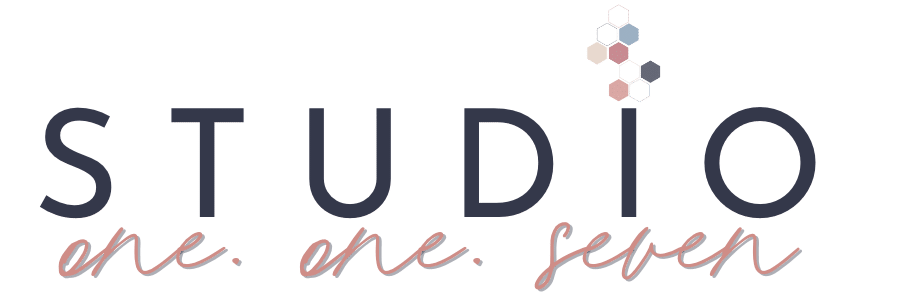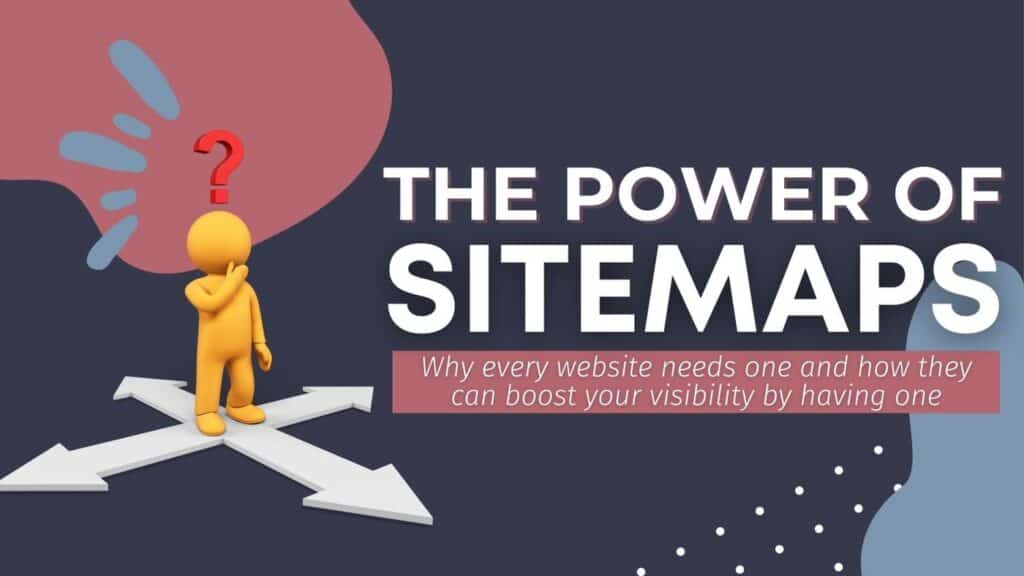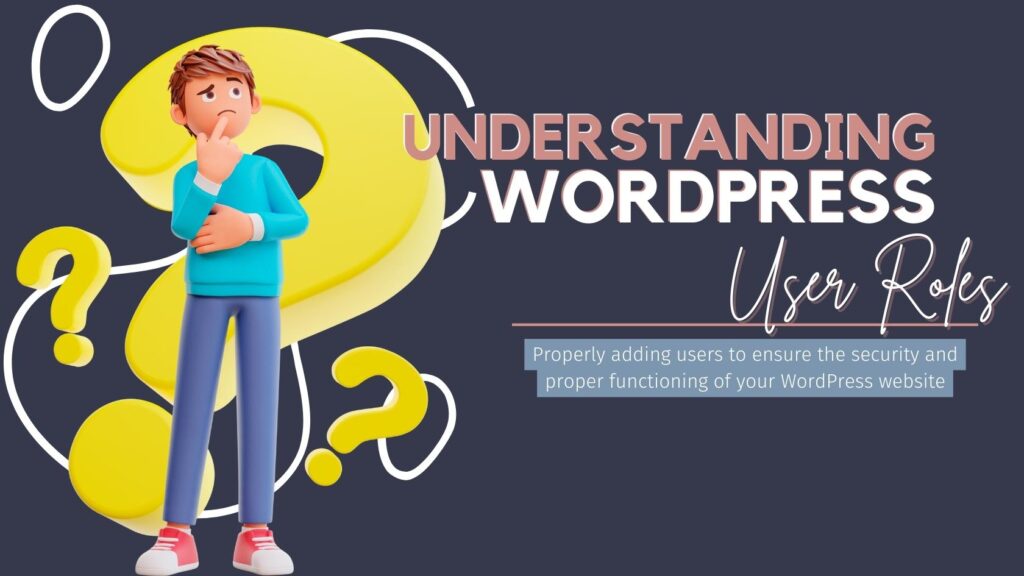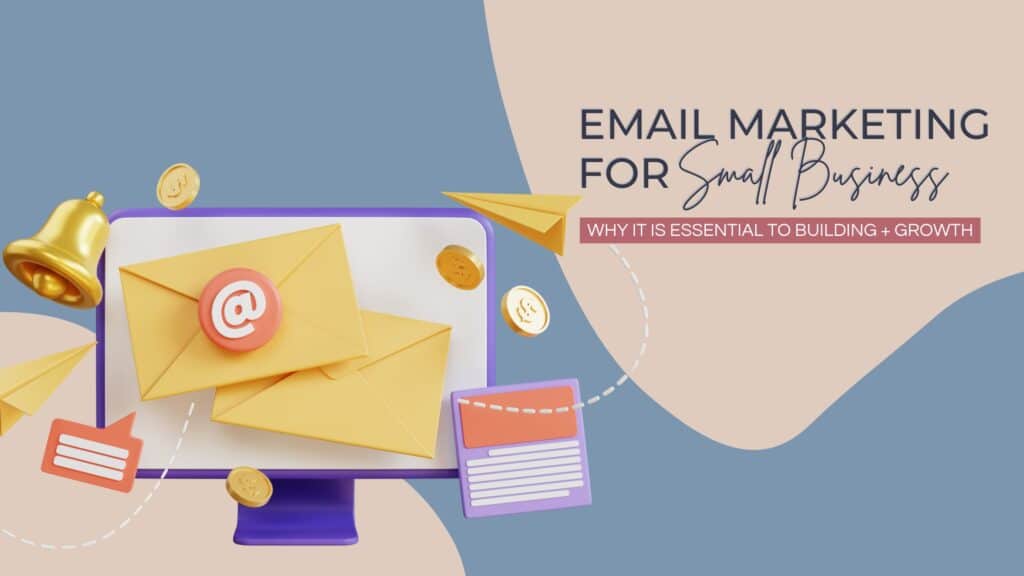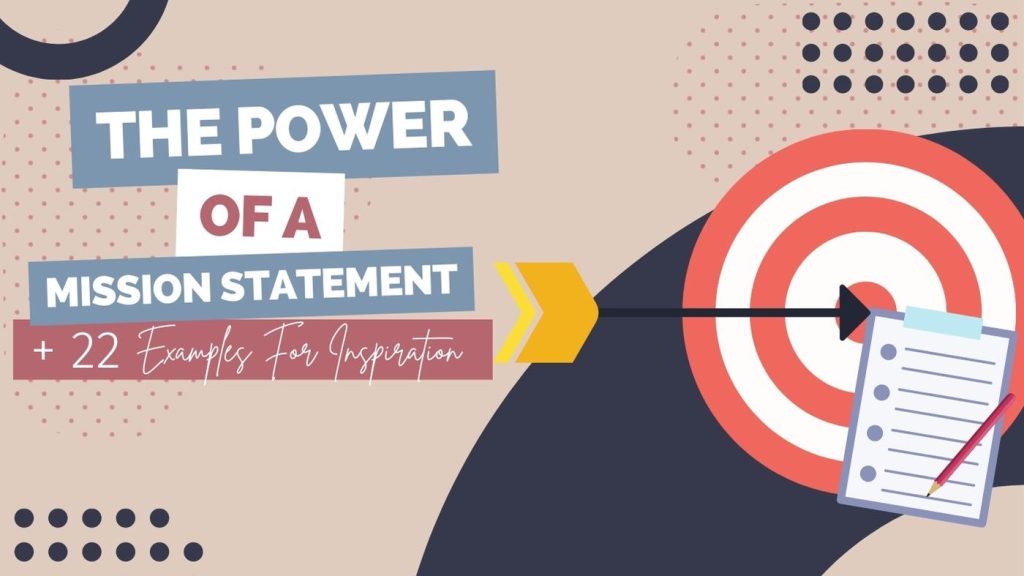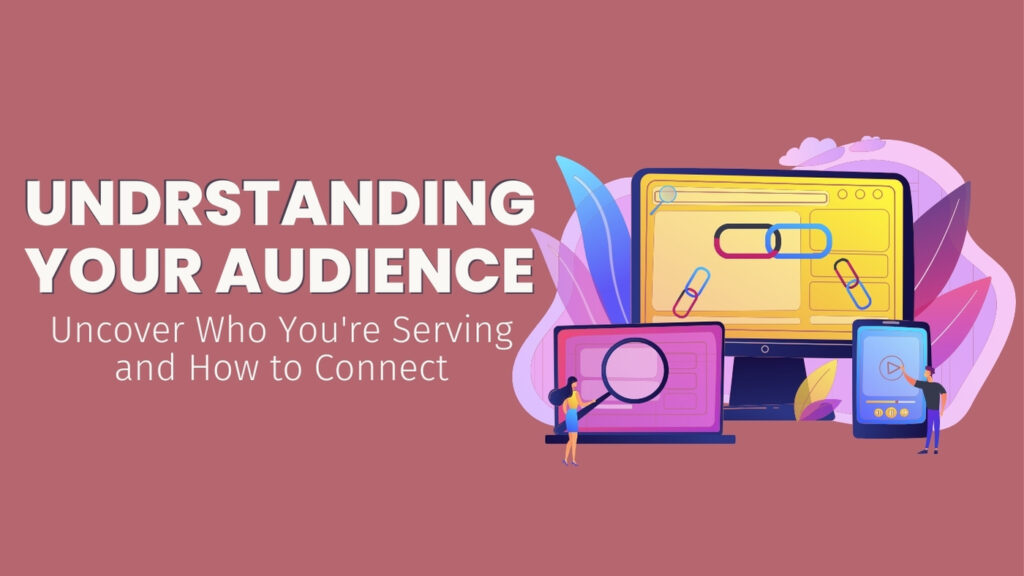Updating WordPress Plugins 101 | How To Update Plugins The RIGHT Way

The links in this post may be affiliate links. That means that if you click them and make a purchase, this site makes a commission. It will have no impact on the price you pay or the experience of your purchase.
Updating WordPress plugins and keeping them up-to-date is crucial for the security and functionality of your website. However, updating plugins can sometimes cause issues or conflicts with your site’s theme or other plugins.
That’s why it’s essential to approach updates strategically to ensure a smooth process.
In this post, we’ll go over the basics of updating WordPress plugins and provide tips on updating them correctly to avoid any potential problems.
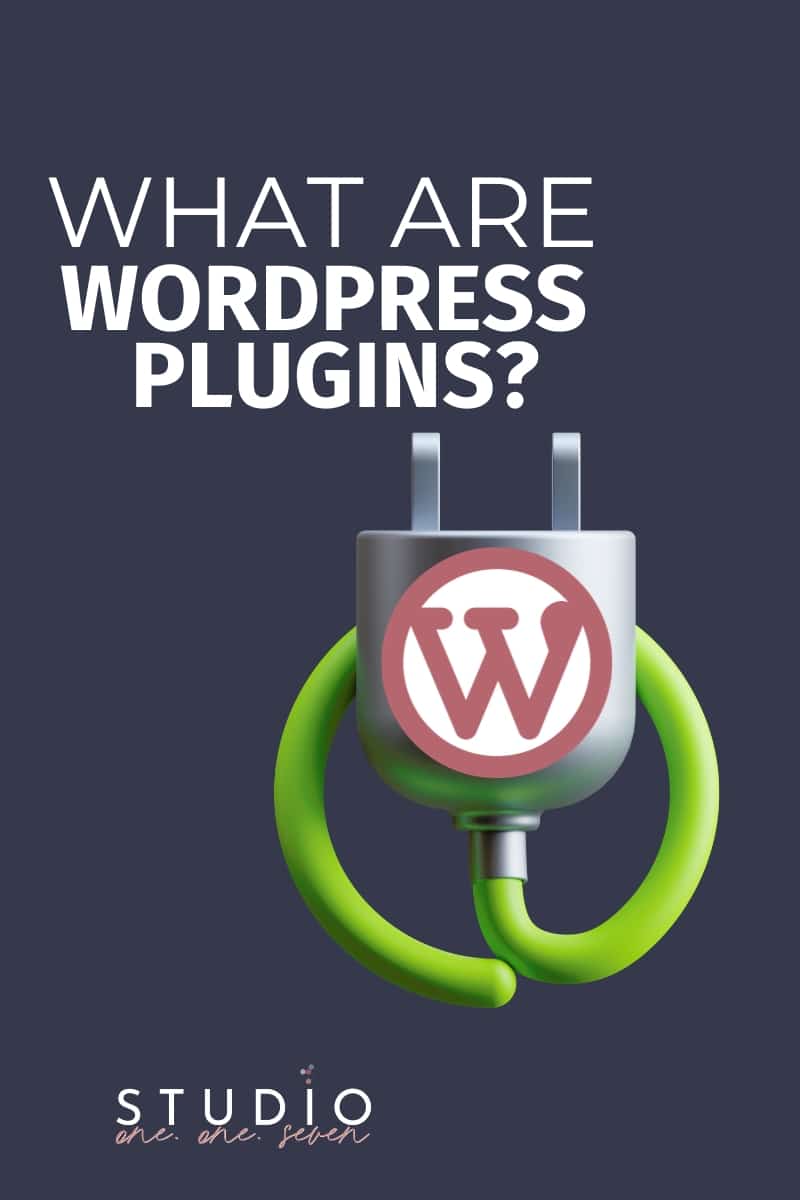
What are WordPress Plugins?
Plugins are powerful tools that extend the functionality of your WordPress website.
Think of them as mini software applications that you can swiftly install and activate to enhance features or introduce new ones.
Plugins can help you add a contact form, integrate social media sharing buttons, optimize your website for search engines, enhance your site’s security, and much more.
Thousands of plugins are available in the WordPress plugin directory, catering to various needs and preferences.
Whether you’re a business owner, blogger, or website developer, plugins can enhance your website’s capabilities without requiring extensive coding knowledge or resources.
However, it’s essential to be selective and choose reputable, regularly updated plugins compatible with your current WordPress version.
Outdated or poorly developed plugins can slow your website, introduce security vulnerabilities, or even cause conflicts with other plugins or your theme.
Understanding what plugins are and how they function is crucial for making informed decisions about which plugins to use on your website.
It’s also important to regularly update your plugins to ensure you’re benefiting from the latest features, bug fixes, and security enhancements.
Why do WordPress Plugins Need Updates
WordPress plugins need updates for several reasons.
WordPress Security
Firstly, updates are necessary to ensure the security of your website.
Developers often release updates to address any vulnerabilities or security risks that may have been discovered in previous versions of the plugin.
By updating your plugins, you can protect your website from potential threats and keep your data secure.
WordPress vulnerabilities create an entry point for hackers to pull off malicious activity.
Hackers can steal data, deface, and inject malicious code into vulnerable WordPress sites.
WordPress Performance
Secondly, updates are important for the functionality and performance of your website.
Developers often release updates to fix bugs, improve performance, and add new features or enhancements.
Updating your plugins ensures your website runs smoothly and takes advantage of the latest features and improvements.
Plugin Compatibility
Additionally, updating WordPress plugins is necessary to maintain compatibility with the newest version of WordPress.
As WordPress evolves and introduces new features and changes, plugin developers need to update their plugins to ensure they work seamlessly with the latest WordPress version.
Updating your plugins can avoid compatibility issues and ensure your website functions correctly.
So, the main takeaway here is that updating WordPress plugins need to happen for security, functionality, and compatibility reasons.
Regularly updating your plugins is crucial for your website’s overall security and performance.
It helps protect your website from vulnerabilities, improves its functionality, and ensures compatibility with the latest version of WordPress.
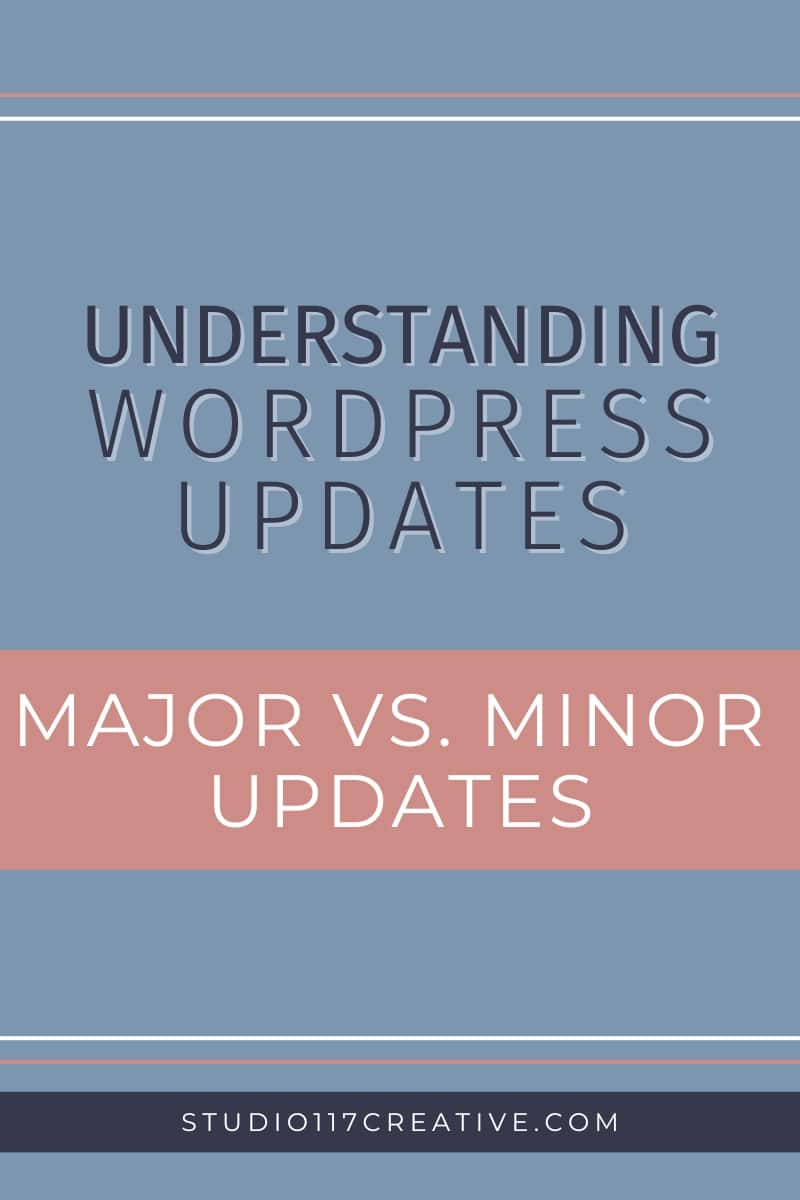
Understanding WordPress plugin versions | Major and Minor WordPress Plugin Updates
Updating WordPress plugins is an essential task for website owners.
However, it’s important to understand the difference between major and minor updates to ensure a smooth update process.
Major updates usually bring significant changes to the plugin, such as new features, improvements, or sometimes a complete redesign.
These updates may require more attention and testing before they are implemented on your website.
It’s recommended to wait a few days after the release of a major update to allow time for any potential bugs or issues to be identified and resolved by the plugin developers.
On the other hand, minor updates are often released to fix bugs, improve performance, or address security vulnerabilities.
These updates are usually more stable and can be implemented on your website without as much concern.
However, waiting for the first minor update after a major update is still a good practice.
This gives the developers time to fix any potential issues that might have been overlooked during the major update.
Understanding the distinction between major and minor updates can help you make informed decisions about when to update your WordPress plugins.
By waiting a few days after major updates and prioritizing the first minor update, you can minimize the risk of encountering compatibility or functionality issues with your website.
Let’s delve deeper into why you should wait a few days after the release before updating WordPress plugins.
Managing WordPress plugin updates efficiently | Why You Should Wait a Few Days After the Release of the Plugin
Updating WordPress plugins is an essential task for website owners.
However, it’s important to exercise caution when updating plugins and wait a few days after the release of a plugin before implementing the update on your website.
This may seem like an inconvenience, but there are several reasons why waiting is a good practice.
Firstly, by waiting a few days, you give the plugin developers time to identify and fix any bugs or issues that may have been overlooked during the initial release.
This means that when you update the plugin, you’re less likely to encounter compatibility or functionality issues with your website.
Waiting also allows other users to provide feedback on the update, giving you a better understanding of any potential problems before you implement the update yourself.
Secondly, waiting allows you to benefit from the experience of other website owners who have already updated the plugin. They can share their experiences and provide insights into potential pitfalls or workarounds. This knowledge can save you time and effort and help ensure a smooth update process.
Lastly, waiting a few days allows you to back up your website before updating the plugin. While updating plugins is generally safe, there is always a small risk that something may go wrong during the update process.
By having a recent backup of your website, you can easily revert to a previous version in case any issues arise.
Waiting for the First Minor Update After a Major Update
Once a major update for a WordPress plugin is released, it can be tempting to immediately update your website to take advantage of the new features or improvements.
However, it’s highly recommended to exercise patience and wait for the first minor update after a major update before implementing any changes.
Waiting for the first minor update serves as a safeguard against potential issues or bugs that may have been overlooked during the initial release.
Plugin developers work hard to address any initial concerns and bugs that users may encounter, and by waiting a few days, you allow them time to identify and resolve these issues.
This ensures that when you update the plugin, you’re less likely to encounter compatibility or functionality issues on your website.
In addition, waiting for the first minor update also gives you the advantage of learning from the experiences of other website owners who have already updated the plugin.
They can provide insights and tips on any potential pitfalls or workarounds that they have encountered. This collective knowledge can save you time and effort and help ensure a smooth update process.
Furthermore, taking the time to back up your website before updating the plugin is crucial. While updating plugins is generally safe, there is always a small risk that something may go wrong during the update process.
By having a recent backup of your website, you can easily revert to a previous version in case any issues arise.
Waiting for the first minor update after a major update is a simple yet effective strategy to ensure a smoother update process.
Exercising patience and taking these precautions can minimize the risk of encountering compatibility or functionality issues and keep your website running smoothly.
How to check if a plugin needs an update
To check if a plugin needs an update, navigate to the Plugins section in your WordPress dashboard.
Look for any plugins that have an update available, indicated by a number in a red circle next to the plugin name. Additionally, you can go to the Updates page in the dashboard to see a list of all available updates for your website.
Review each plugin’s changelog or release notes to see if any security fixes or new features are included in the update.
Keeping an eye on these indicators will help you determine if a plugin needs to be updated.
How to Update WordPress Plugins
Updating WordPress plugins is an important task for maintaining the security and functionality of your website. Here are some steps to update your WordPress plugins the right way:
- Review the update. Before updating any plugin, read the release notes or changelog to understand the changes or improvements. This will help you determine if the update is necessary for your website.
- Back up your website. Before making any changes, always create a backup of your website. This ensures you have a restore point in case anything goes wrong during the update process.
- Update one plugin at a time. To avoid any conflicts or compatibility issues, update your plugins one at a time. After updating each plugin, check your website to ensure everything functions correctly.
- Test your website. After updating all your plugins, thoroughly test your website to ensure everything works as expected. Pay special attention to any areas that were affected by the updated plugins.
- Update your theme and WordPress core. Once you have updated all your plugins, it’s a good practice to update your theme and WordPress core to the latest versions. This ensures your website runs on the latest and most secure software.
- Delete unnecessary plugins. Take this opportunity to review your list of installed plugins and delete any that are no longer needed. This will help optimize your website’s performance and reduce potential security risks.
Following these steps, you can update your WordPress plugins safely and efficiently. Always test your website after updates and keep backups for added peace of mind.
Prioritizing Security Updates
Ensuring the security of your website should be a top priority when updating your WordPress plugins.
While updating all your plugins for improved functionality is important, security updates should take precedence.
These updates are specifically released to address any vulnerabilities or threats that may exist in older versions of the plugin.
To prioritize security updates, start by reviewing each plugin’s release notes or changelog. Look for any mentions of security fixes or enhancements. If any security updates are available, make sure to update those plugins first.
Next, follow the same steps mentioned earlier for updating your plugins. Create a backup of your website, update one plugin at a time, and test your website thoroughly after each update. This will help you identify potential issues or conflicts arising from the security update.
Remember, even with security updates, it’s still important to wait a few days after the release before updating. This allows the plugin developers to address any bugs or issues that may have been overlooked during the initial release.
By prioritizing security updates and following the proper update process, you can ensure your website remains secure and protected against potential threats.
Don’t compromise on the security of your website – make it a priority when updating your WordPress plugins.
How To Troubleshoot Plugin Conflicts
Experiencing plugin conflicts after updating plugins can be disconcerting, but don’t worry. It’s usually an easy fix.
If you notice any unusual behavior on your website, start by deactivating all your plugins and reactivating them individually.
After each activation, check your site’s functionality. And you may need to clear your cache.
If the issue reappears upon activating a specific plugin, that’s your culprit.
Remember, this could be due to a recent update or an incompatibility between plugins.
If the conflict persists after deactivating the plugin, try switching to a default WordPress theme. Some conflicts occur between plugins and themes, not just among plugins themselves.
If none of these steps work, you should roll back the plugin to its previous version until the developer fixes the conflict. Use a plugin like WP Rollback for this purpose.
Plugin conflicts can be a hassle, but you can identify and resolve them efficiently with these troubleshooting steps.
WordPress plugin update best practices and plugin maintenance tips
When updating WordPress plugins, there are a few best practices and maintenance tips to remember.
These practices will help ensure a smooth update process and keep your website running efficiently.
Firstly, it’s important to always have a recent website backup before updating plugins. While updates are generally safe, there is always a small risk of something going wrong.
A backup allows you to easily revert to a previous version in case any issues arise. Another best practice is to update one plugin at a time. This will enable you to closely monitor the impact of each update on your website.
You can quickly identify any potential conflicts or issues by updating one plugin at a time and addressing them accordingly.
Additionally, it’s important to thoroughly test your website after each plugin update. Check all the functionalities and features to ensure they are working as expected.
This includes testing any integrations, forms, or customizations that rely on the updated plugin. Regularly reviewing the plugin update release notes or changelog is also a good practice.
This will help you stay informed about any new features, bug fixes, or security enhancements in the update.
Understanding the changes and improvements made to the plugin can help you make more informed decisions about which updates to prioritize.
Lastly, it’s important to keep your plugins and WordPress core updated regularly.
Outdated plugins can become a security risk and may need to be fixed with the latest version of WordPress. By staying up-to-date, you can ensure the security and functionality of your website.
Following these best practices and maintenance tips, should make updating WordPress plugins strategic and efficient.
This will help keep your website secure, functional, and up-to-date with the latest features and improvements.

TaKenya
A life and business coach at TaKenya Hampton Coaching, owner of Studio117 Creative, and the girl behind the stove or drill at the Kenya Rae Blog. A total WordPress geek and lover of systems that help businesses run smoothly. My goal is to make things look good, work well, and help business owners reach their full potential—whether they’re working solo as a solopreneur or with a team.