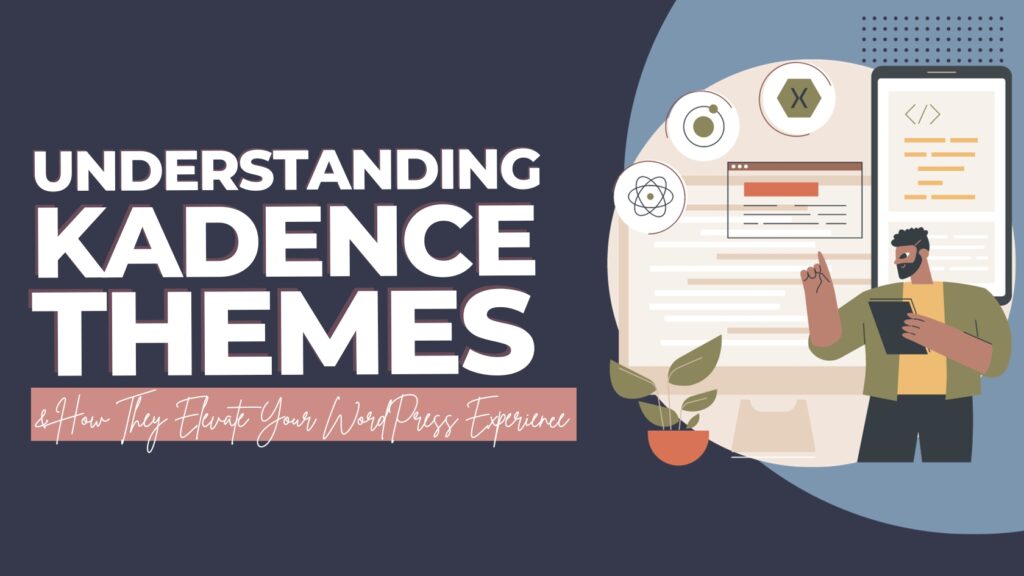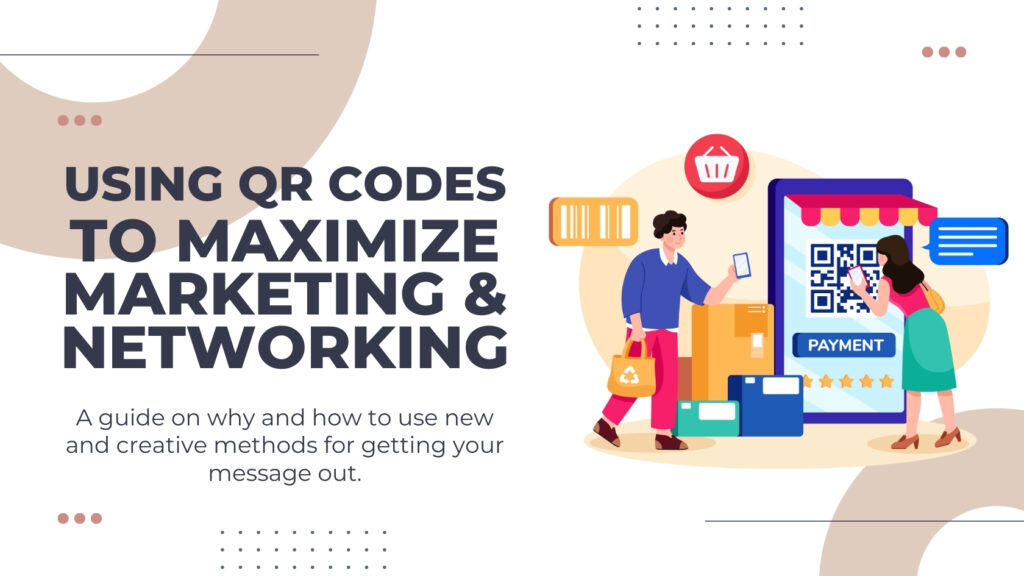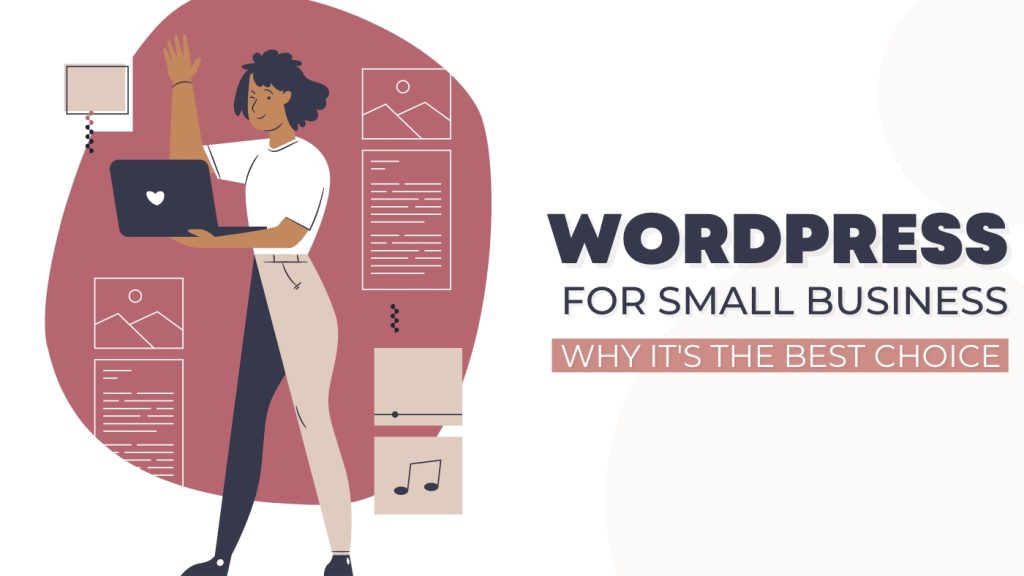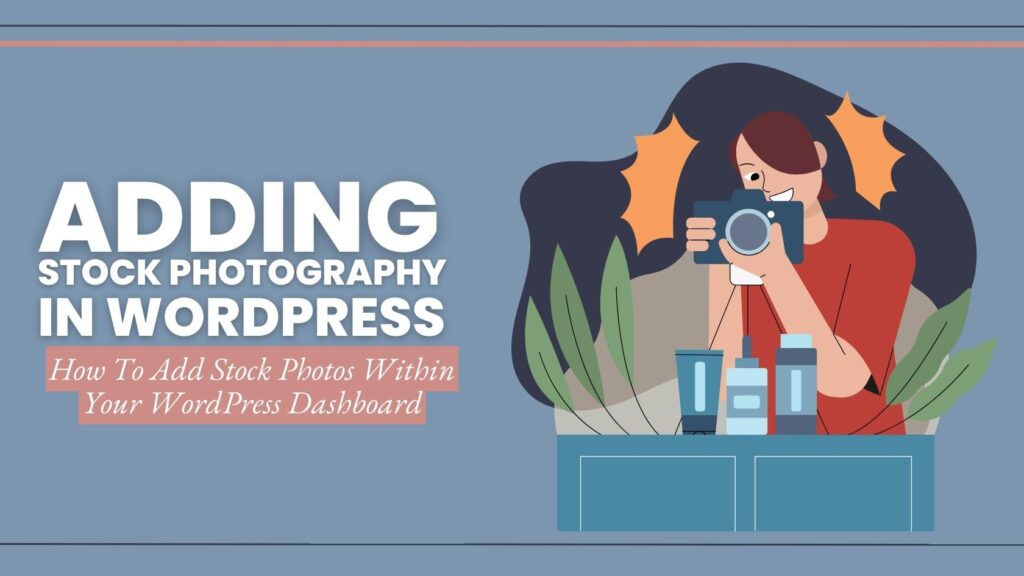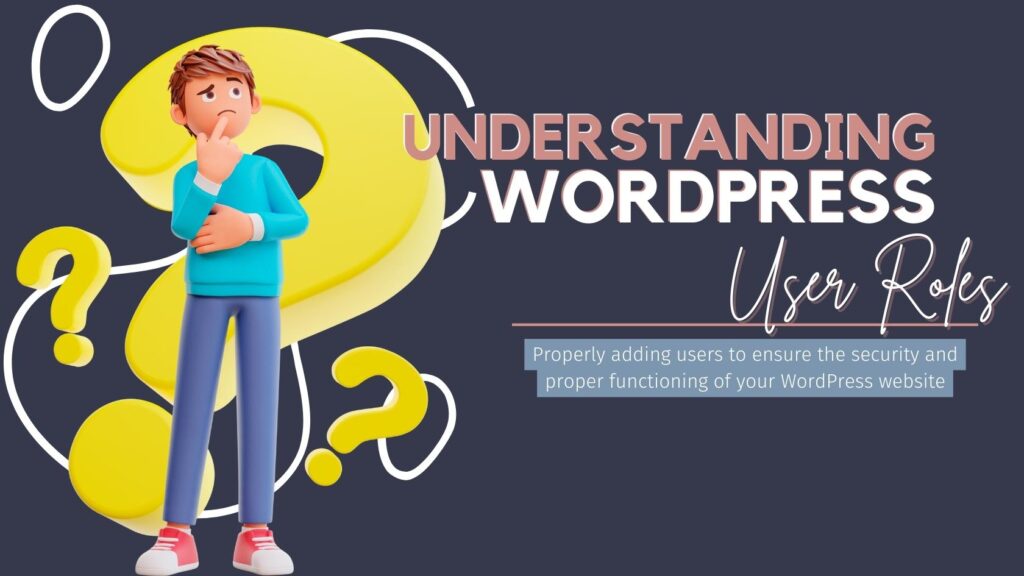The links in this post may be affiliate links. That means that if you click them and make a purchase, this site makes a commission. It will have no impact on the price you pay or the experience of your purchase.
We’ll explore why you might want to skip the plugin and how to easily add Google Analytics to your WordPress site without one.
Google Analytics is an essential tool for any website owner. It provides detailed insights into your website’s traffic, user behavior, and overall performance.
For WordPress users, it might seem like the easiest way to add Google Analytics to your site is through a plugin. However, installing a dedicated plugin for Google Analytics isn’t always necessary—and in many cases, it can even be counterproductive.
Let’s explore why you might want to skip the plugin and how to add Google Analytics to your WordPress site easily.
Understanding Google Analytics
Google Analytics is a free service offered by Google that tracks and reports website traffic.
It’s widely used by website owners, marketers, and developers to analyze visitor data, optimize content, and make informed decisions about their online presence.
With Google Analytics, you can track the following:
- Pageviews: Which is How many times a specific page has been viewed.
- User behavior: Which is What actions users take on your site.
- Traffic sources: Which is Where your visitors come from (e.g., search engines, social media, or direct visits).
- Conversions: Which is The completion of specific goals, like signing up for a newsletter or making a purchase.
The data collected by Google Analytics is invaluable for understanding your audience, improving user experience, and driving growth.
The Case Against Google Analytics Plugins
While several plugins are available that claim to simplify the process of adding Google Analytics to your WordPress site, they often have drawbacks that can outweigh their convenience.
Performance Impact
Plugins can add unnecessary bloat to your site, increasing load times and negatively affecting its performance. Since Google considers site speed a ranking factor, this can have a direct impact on your SEO efforts.
Security Vulnerabilities
Each plugin you install opens up a potential point of vulnerability. Plugins need regular updates to patch security holes, and if a plugin is poorly maintained or abandoned, it could expose your site to risks.
Frequent Updates and Maintenance
Keeping plugins updated is crucial for security and performance, but it’s also time-consuming. Relying on a plugin for something as straightforward as adding a tracking code can add to your site’s maintenance burden.
Plugin Conflicts
Plugins don’t always play nicely together. Installing multiple plugins can lead to conflicts that cause your site to behave unexpectedly or even break.
Given these potential issues, it is worth considering a more streamlined approach to adding Google Analytics to your WordPress site.
Alternative Methods to Add Google Analytics to WordPress
Fortunately, you don’t need a plugin to integrate Google Analytics with your WordPress site.
You can easily add the Google Analytics tracking code manually or by using a simple code snippet. Here’s how:
Using the Google Analytics Tracking Code
- Get Your Tracking Code: After setting up your Google Analytics account, you’ll receive a tracking code. You need to add This small piece of JavaScript to your website.
- Where to Place the Tracking Code: You’ll need to insert the tracking code in your website’s header so it loads on every page. This can be done manually or with the help of a code snippet plugin.
Using a Custom Code Snippet
Introduction to Custom Code Snippets: Instead of installing a full-blown plugin just for Google Analytics, you can use a lightweight code snippet plugin like WPCode.
This allows you to add small pieces of code to your site without the overhead of a larger plugin.
Step-by-Step Guide:
- Install and activate the WPCode plugin.
- Create a new code snippet and paste into your Google Analytics tracking code.
- Place the code in your site’s header and save the snippet.
Benefits of Adding Google Analytics Without a Plugin
By adding Google Analytics manually or with a simple code snippet, you can enjoy several benefits:
Improved Site Performance
Without the additional overhead of a plugin, your site will load faster, providing a better user experience and potentially improving your search engine rankings.
Enhanced Security
Fewer plugins mean fewer opportunities for vulnerabilities. You minimize security risks by reducing the number of plugins you rely on.
Simplified Website Management
Managing fewer plugins makes your site easier to maintain. You won’t need to worry about plugin conflicts, compatibility issues, or frequent updates related to your Google Analytics integration.
Common Concerns and FAQs About Google Analytics
Is it difficult to add the tracking code manually?
Not at all! With the steps outlined above, even beginner WordPress users can add the Google Analytics tracking code without much difficulty.
What if I’m not comfortable editing code?
If editing code directly in header.php seems daunting, using a plugin like WPCode is a simple alternative. It requires no coding skills and keeps things easy to manage.
Can I still use Google Tag Manager?
Absolutely. Google Tag Manager is another powerful tool for managing tracking codes and tags. You can add it similarly without the need for additional plugins.
How do I update the tracking code if needed?
Simply revisit the place where you added the code (header.php or WPCode snippet) and make the necessary updates.
What if I switch themes?
If you manually add the code to your theme files, you’ll need to add it again in your new theme. Using a plugin like WPCode keeps the code separate from your theme, so you won’t have to re-add it.
Final Thoughts
Using a plugin to add Google Analytics to your WordPress site might seem convenient, but it’s not necessary and can come with its own set of issues.
By manually adding the tracking code or using a lightweight code snippet plugin, you can keep your site running smoothly, securely, and efficiently.
So why not give it a try? You’ll likely find that it’s easier and more beneficial than you might have thought.
Need help with your WordPress site? Contact us for expert support and guidance, get in touch today!

TaKenya
A life and business coach at TaKenya Hampton Coaching, owner of Studio117 Creative, and the girl behind the stove or drill at the Kenya Rae Blog. A total WordPress geek and lover of systems that help businesses run smoothly. My goal is to make things look good, work well, and help business owners reach their full potential—whether they’re working solo as a solopreneur or with a team.